Come visit the Micro Center Knowledge Expert Center and check out the how-tos, FAQ's, Technotes and the Forum.
http://www.mctsol.com/
Tuesday, September 28, 2010
Friday, September 24, 2010
Micro Center Technical Support Online is LIVE!!!
Come visit the Micro Center Knowledge Expert Center. We're lucky to have some of the best minds and resources in computer technology at our fingertips, and we'd like to share these resources with you. Here you will find many self help items such as how-tos, FAQ's, and Technotes to help you with most questions about your product, plus input on how to keep things running smoothly down the road.
http://www.mctsol.com/
http://www.mctsol.com/
So you got that iPad... Do you know how to connect it your wireless network??
Start at the "Home" Screen on the iPad and select the Settings icon.
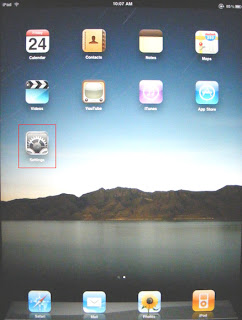
Next Select "Wi-Fi" to check if wireless is turned on.
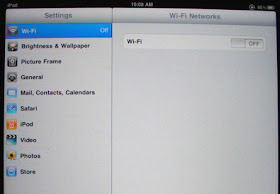
If "Wi-Fi" is off, Slide the Wi-Fi button to the right until is states "On".
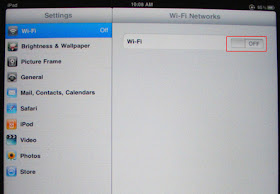
Once the Wi-Fi is on, the iPad will display all the networks within range.
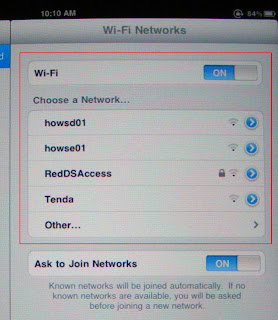
Select the network you want to connect to.
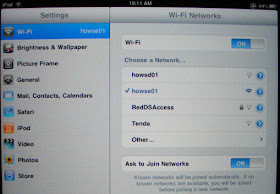
Now you are connected! Push the "Home" button and enjoy!
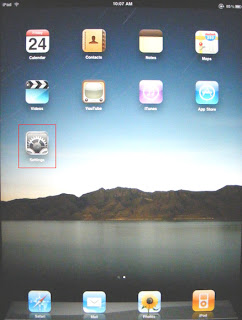
Next Select "Wi-Fi" to check if wireless is turned on.
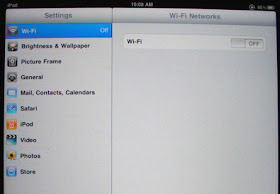
If "Wi-Fi" is off, Slide the Wi-Fi button to the right until is states "On".
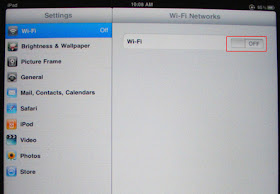
Once the Wi-Fi is on, the iPad will display all the networks within range.
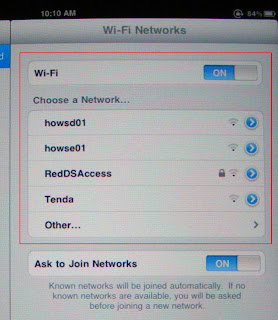
Select the network you want to connect to.
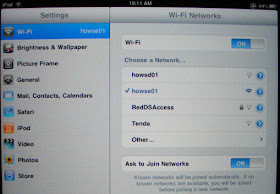
Now you are connected! Push the "Home" button and enjoy!
Friday, September 17, 2010
Thursday, September 9, 2010
Having problems installing your wireless Tenda W311U USB adapter??
Tenda W311U USB Adapter installation :
1. Start by inserting the Wireless USB Adapter into the USB port of your computer. You will see the following in the lower right hand side near the time.
2. "Found New Hardware" dialogue window will appear, select Cancel.
3. Insert the included CD-ROM into the optical drive of your computer and the "Welcome" screen will appear, select Enter.
4. "W311U - InstallShield Wizard" dialogue window will appear, select Next.
5. "W311U - InstallShield Wizard" dialogue window will appear with directory installation location, select Next.
6. "W311U - InstallShield Wizard" dialogue window will appear to confirm installation location, select Next.
7. "W311U - InstallShield Wizard" dialogue window will appear to finish the installation, select Finish.
Now that the installation is complete all that is left to do is double click on the Tenda icon by the time and select your network.
Note: If your network is secured you will have to enter the security key the first time you connect.
1. Start by inserting the Wireless USB Adapter into the USB port of your computer. You will see the following in the lower right hand side near the time.
2. "Found New Hardware" dialogue window will appear, select Cancel.
3. Insert the included CD-ROM into the optical drive of your computer and the "Welcome" screen will appear, select Enter.
4. "W311U - InstallShield Wizard" dialogue window will appear, select Next.
5. "W311U - InstallShield Wizard" dialogue window will appear with directory installation location, select Next.
6. "W311U - InstallShield Wizard" dialogue window will appear to confirm installation location, select Next.
7. "W311U - InstallShield Wizard" dialogue window will appear to finish the installation, select Finish.
Now that the installation is complete all that is left to do is double click on the Tenda icon by the time and select your network.
Note: If your network is secured you will have to enter the security key the first time you connect.
Wednesday, September 8, 2010
Want to follow us with RSS? Here is how!!
Microsoft Outlook:
1. On the Tools menu, click Account Settings.
2. On the RSS Feeds tab, click New.
3. In the New RSS Feed dialog box, type or press CTRL+V to paste the URL of the RSS Feed.
For for this blog, http://microcentertechsupport.blogspot.com/feeds/posts/default
4. Click Add.
5. Click OK.
1. On the Tools menu, click Account Settings.
2. On the RSS Feeds tab, click New.
3. In the New RSS Feed dialog box, type or press CTRL+V to paste the URL of the RSS Feed.
For for this blog, http://microcentertechsupport.blogspot.com/feeds/posts/default
4. Click Add.
5. Click OK.







